The key to importing data into Fast-Flex Plus lies
almost entirely in being able to export data in text (ASCII) format from the program where it currently resides. We won't
be of any help in telling you how to export data out of your other program(s) - you'll have to contact that program vendor.
Once you have gone to "Main Menu>File>Start New Company" to hold your imported data and have the text files
ready to import in the proper formats (comma-delimited for the employee records and fixed-length for the paycheck withholdings)
getting data from an external source into Fast-Flex Plus is easy. Refer to the manual for additional specifics. (pages 119
and 131)
For your practice or as an example, there are two small files that we have included in the root data
folder for your installation of Fast-Flex Plus (probably in either C:\..\[My] Documents\FFP or X:\FFPRO4) that can act as
a guide for you in building your own data import files. Open these file to examine them by first starting NOTEPAD.exe.
Examine each file with Wordwrap turned off in NotePad. Also, it is important to set the Notepad font to Courier new, size
8, or a similar non-proportional font.
WHDIMPRT.DAT is an example of a fixed-length, paycheck withholdings
import file. (Use the built-in guide at the top of the page to identify column numbers.) Importing Paycheck withholdings
might turn out to be something you do regularly, so Fast-Flex Plus will save your import file layout settings so that you
won't have to re-enter them each time.
HERCULEN.CSV is an example of an Excel-type *.CSV employee record
file. If you double-click on it, it may open in Excel (if you have Excel) so open it by first starting Notepad instead. It
also has a guide at the top of the page, but instead of column numbers, this one simply counts the number of data fields (separated
by commas) in the first record. All subsequent records are assumed to have the same number of fields.
Note that
the import files do not require you to have data available for all of the fields in the Fast-Flex Plus employee and transaction
databases - just enter what you have available from your payroll or HR system.
Finally, please note that you can
hold the mouse over our Employee Import File Layout form field labels for a more detailed description of the data format that
is required. For example, the date fields require the slashes in the MM/DD/YY format and the Social Security field requires
hyphens.
Below is how you would set up the importation of the HERCULEN.CSV employee records (make sure to indicate
where YOUR input file is located rather than just accepting our default path) into a new Company data folder using our Import
File Layout tool. For example, if ZIP Code is the fourth field in YOUR import file records, enter "4" into our "Zip" field.
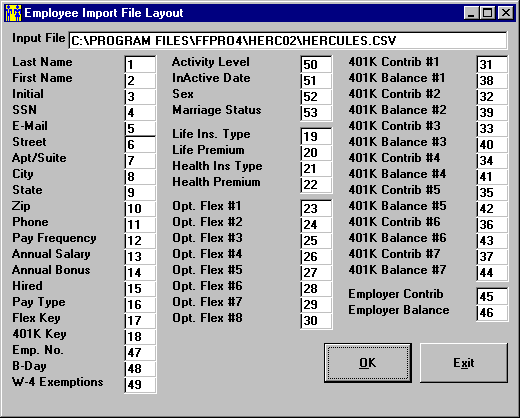
One final suggestion: Depending on the number of employees you have, often it is best to get as much
data as you can via the import tool and then use the Batch Update Employee Records (p.48) to hand enter the rest of the employee
information.

